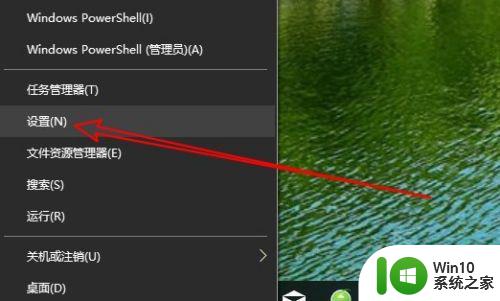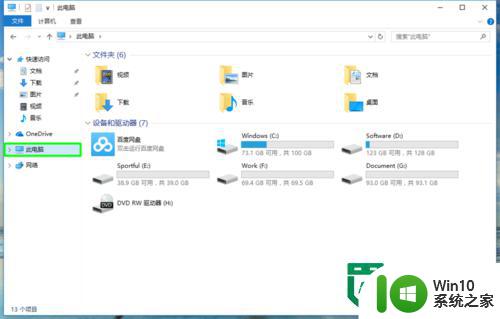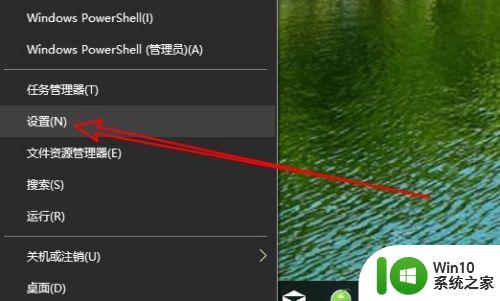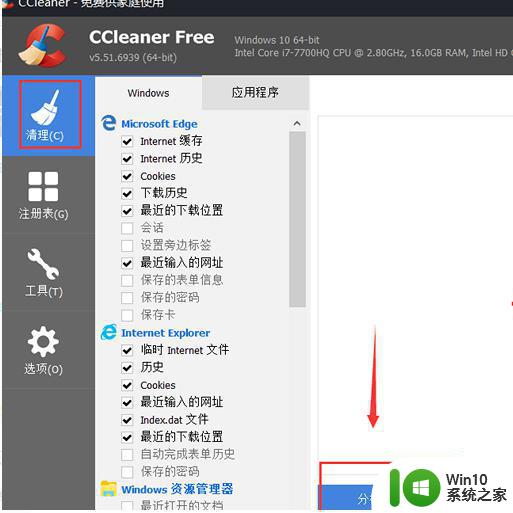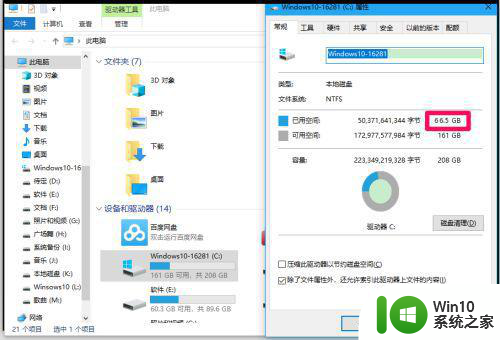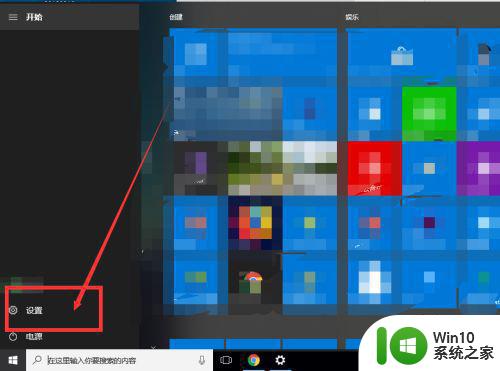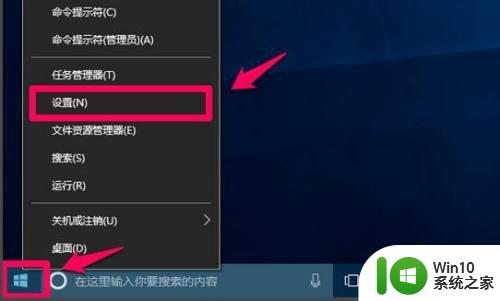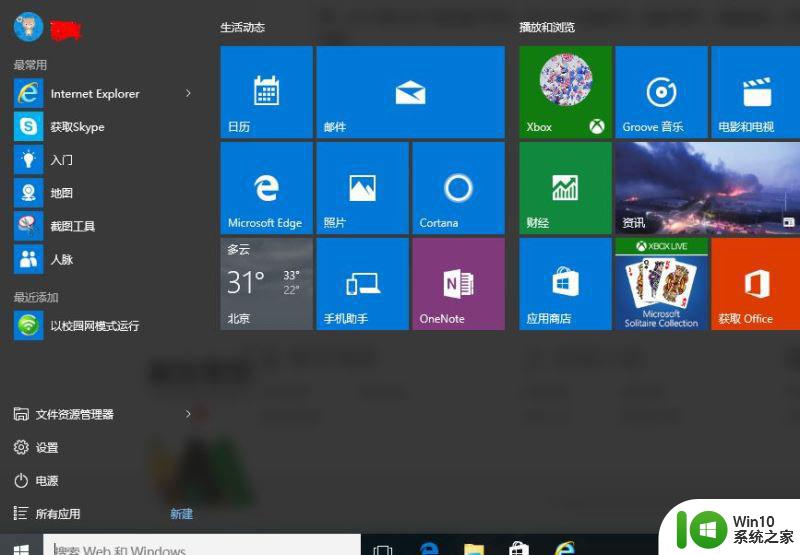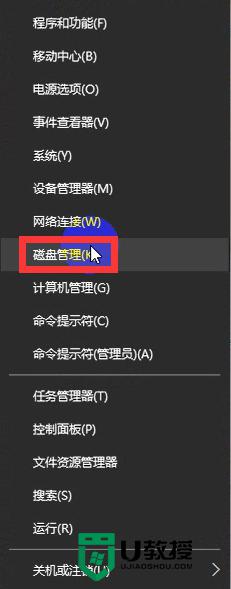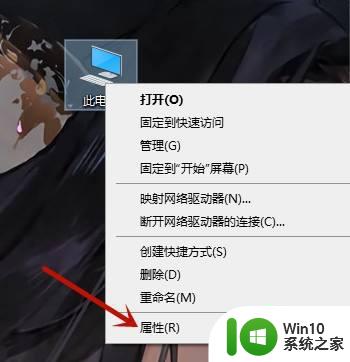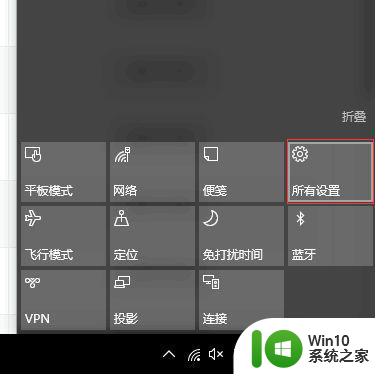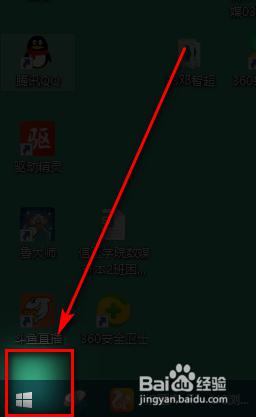win10垃圾清理脚本的制作方法 如何制作自动清理win10垃圾的批处理文件
win10垃圾清理脚本的制作方法,如今计算机已经成为人们生活中不可或缺的一部分,而随着使用时间的增加,Windows系统产生的垃圾文件也随之增加,不仅占用了大量的磁盘空间,还会影响系统的运行速度。因此如何制作一个自动清理win10垃圾的批处理文件就成为了很多人所关心的问题。下面我们将介绍一些制作win10垃圾清理脚本的方法,帮助大家提高电脑运行速度,让电脑更加流畅。
具体步骤如下:
1,右键新建记事本文件。
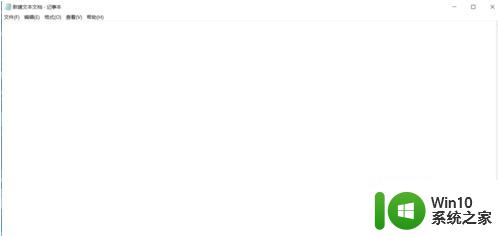
2,在记事本文件中复制——粘贴下面的代码:
@echo off -
echo 正在清除系统垃圾文件,请稍等......
del /f /s /q %systemdrive%*.tmp
del /f /s /q %systemdrive%*._mp
del /f /s /q %systemdrive%*.log
del /f /s /q %systemdrive%*.gid
del /f /s /q %systemdrive%*.chk
del /f /s /q %systemdrive%*.old
del /f /s /q %systemdrive%ecycled*.*
del /f /s /q %windir%*.bak
del /f /s /q %windir%prefetch*.*
rd /s /q %windir% emp & md %windir% emp
del /f /q %userprofile%cookies*.*
del /f /q %userprofile%ecent*.*
del /f /s /q "%userprofile%Local SettingsTemporary Internet Files*.*"
del /f /s /q "%userprofile%Local SettingsTemp*.*"
del /f /s /q "%userprofile%ecent*.*"
echo 清除系统垃圾完成,请检查浏览器是否已正常打开!
echo. & pause
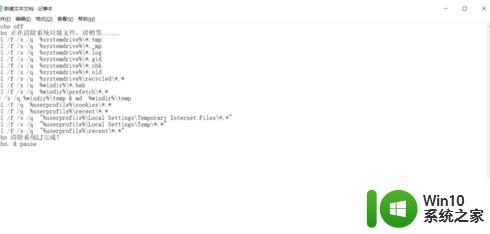
3,记事本另存为“系统清理.bat”(文件名可自定,文件扩展名必须是.bat),另存为时“保存类型”选择“所有文件”。
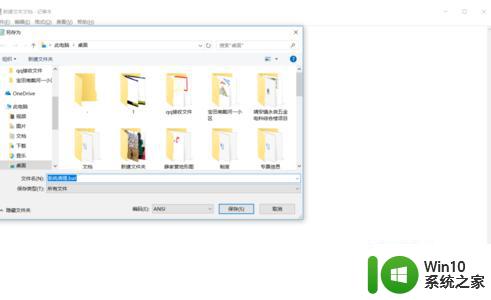
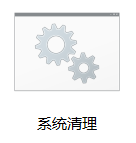
4,双击保存的“系统清理.bat”文件即可运行,清理结束后按任意键。
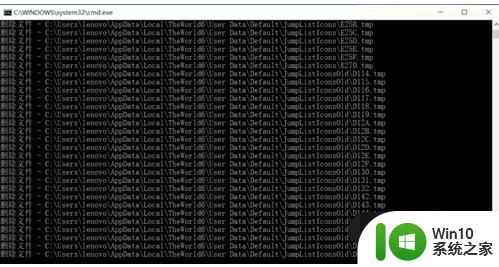
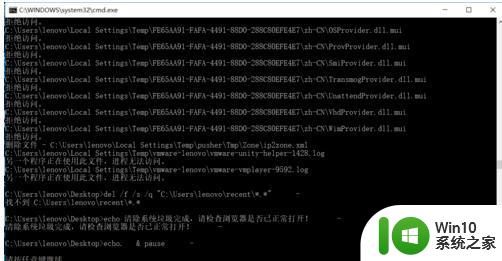
总的来说,制作win10垃圾清理脚本需要一些基本的计算机知识和批处理语言的了解。不过,只要按照正确的步骤操作,就可以轻松地创建自己的自动清理win10垃圾的批处理文件。这样不仅可以减少人工清理垃圾的麻烦,还能有效地提高系统的性能。