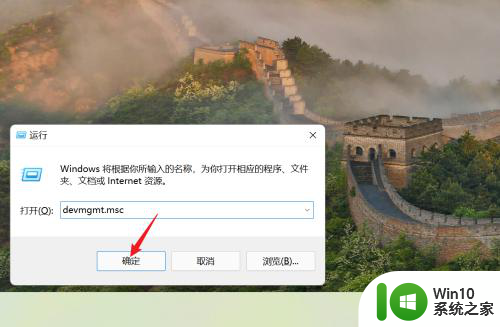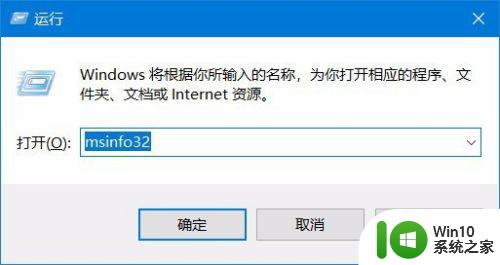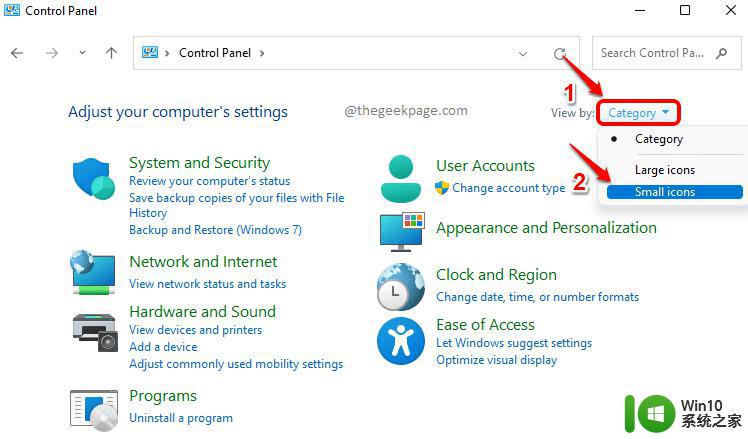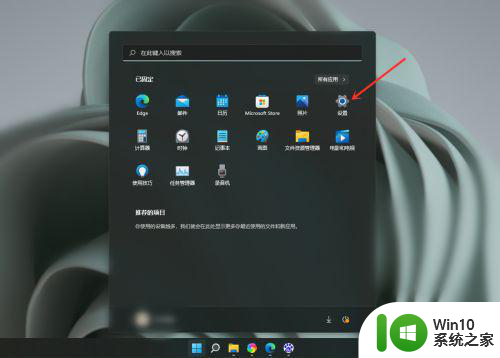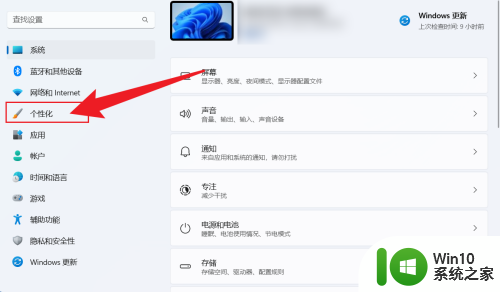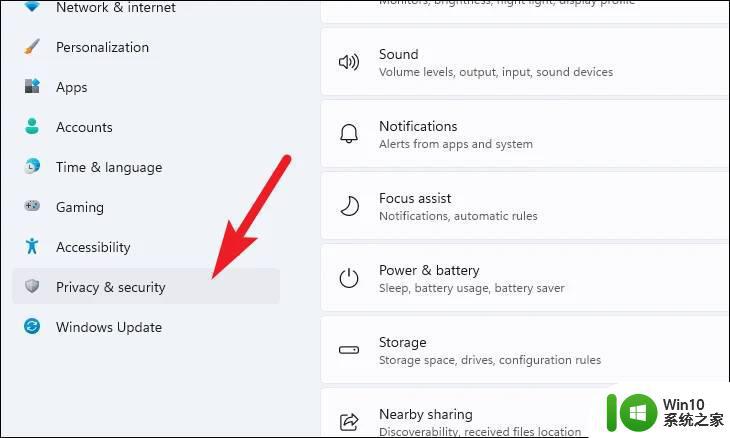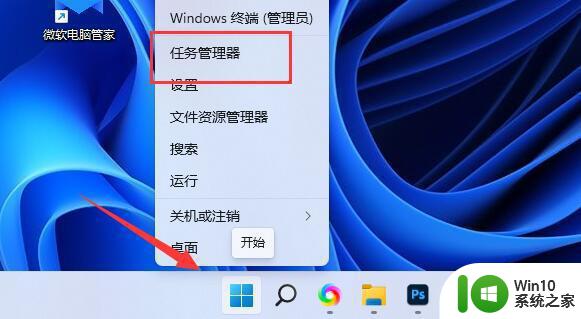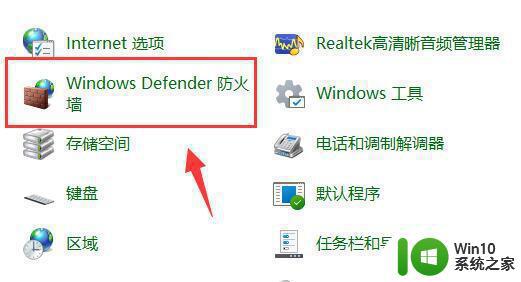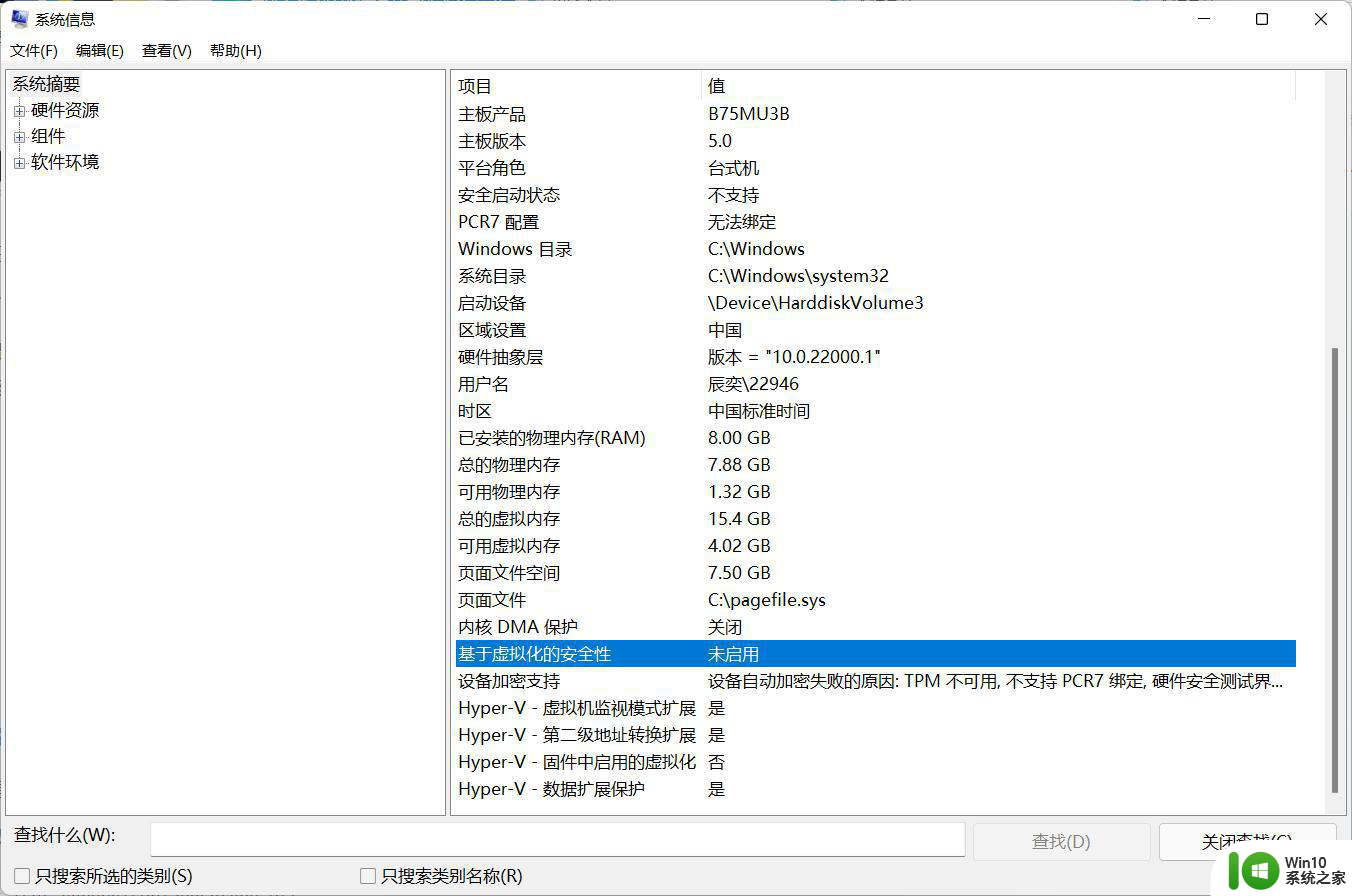如何禁用device/credential guard Win11设备如何禁用Credential Guard
如何禁用device/credential guard,随着Windows 11的发布,许多用户可能对如何禁用设备/凭据保护功能(Device/Credential Guard)感到困惑,设备/凭据保护是一种安全功能,旨在保护设备和凭据免受恶意软件和攻击者的侵害。有时用户可能需要禁用此功能,以便使用特定的应用程序或进行其他系统调整。本文将探讨在Windows 11设备上禁用凭据保护的方法,以帮助用户灵活地管理其系统安全性。无论您是出于什么原因需要禁用设备/凭据保护,我们将为您提供简明扼要的步骤和注意事项,以确保您能够成功地禁用该功能。
解决办法:(其他版本也可以这样解决) 如果你想简单 直接用管理员身份运行命令提示符。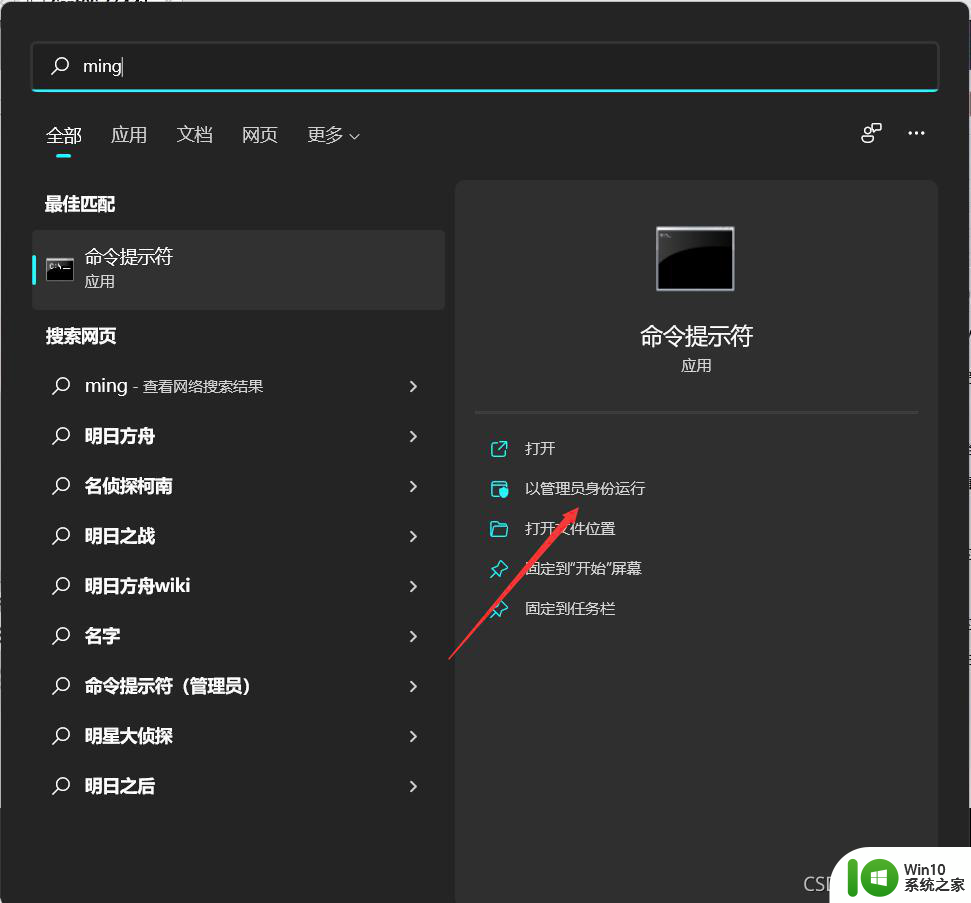
输入bcdedit /set hypervisorlaunchtype off 成功后重启电脑就好了。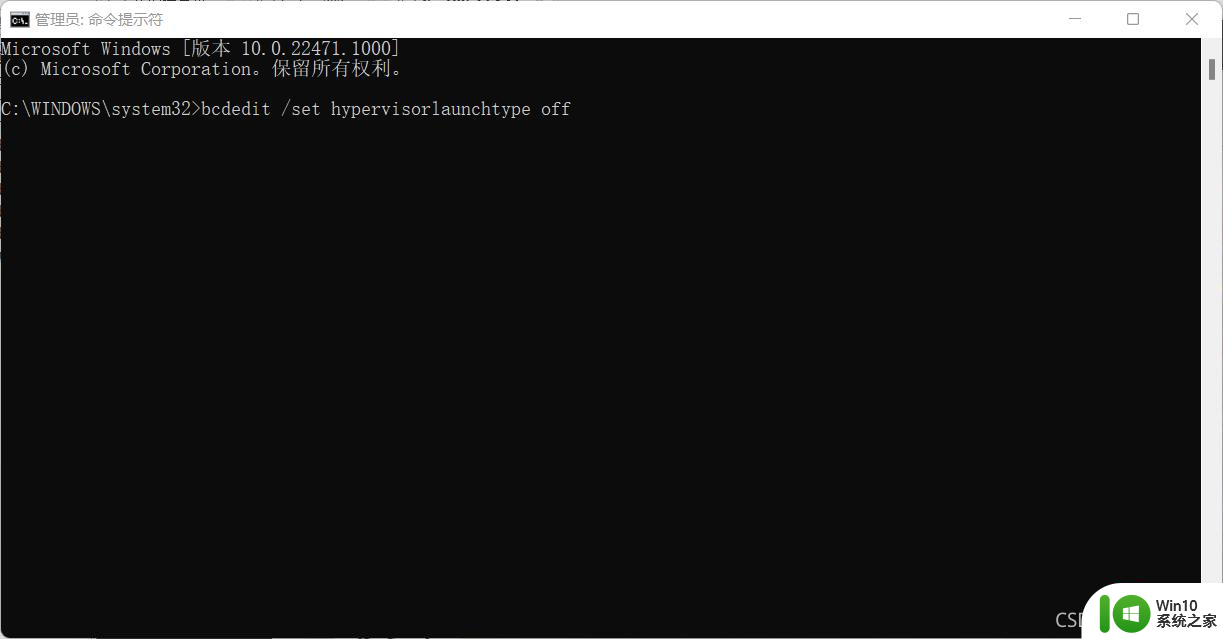
如果你想麻烦一点,可以win+R输入services.msc回车。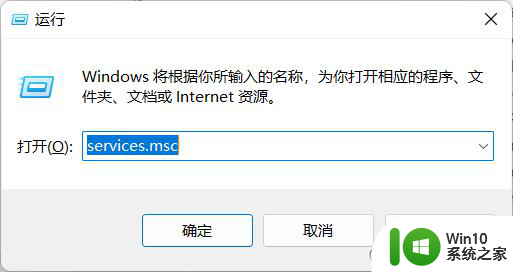
进入服务管理窗口 找到hv服务,将相关服务禁止,然后重启电脑就ok了。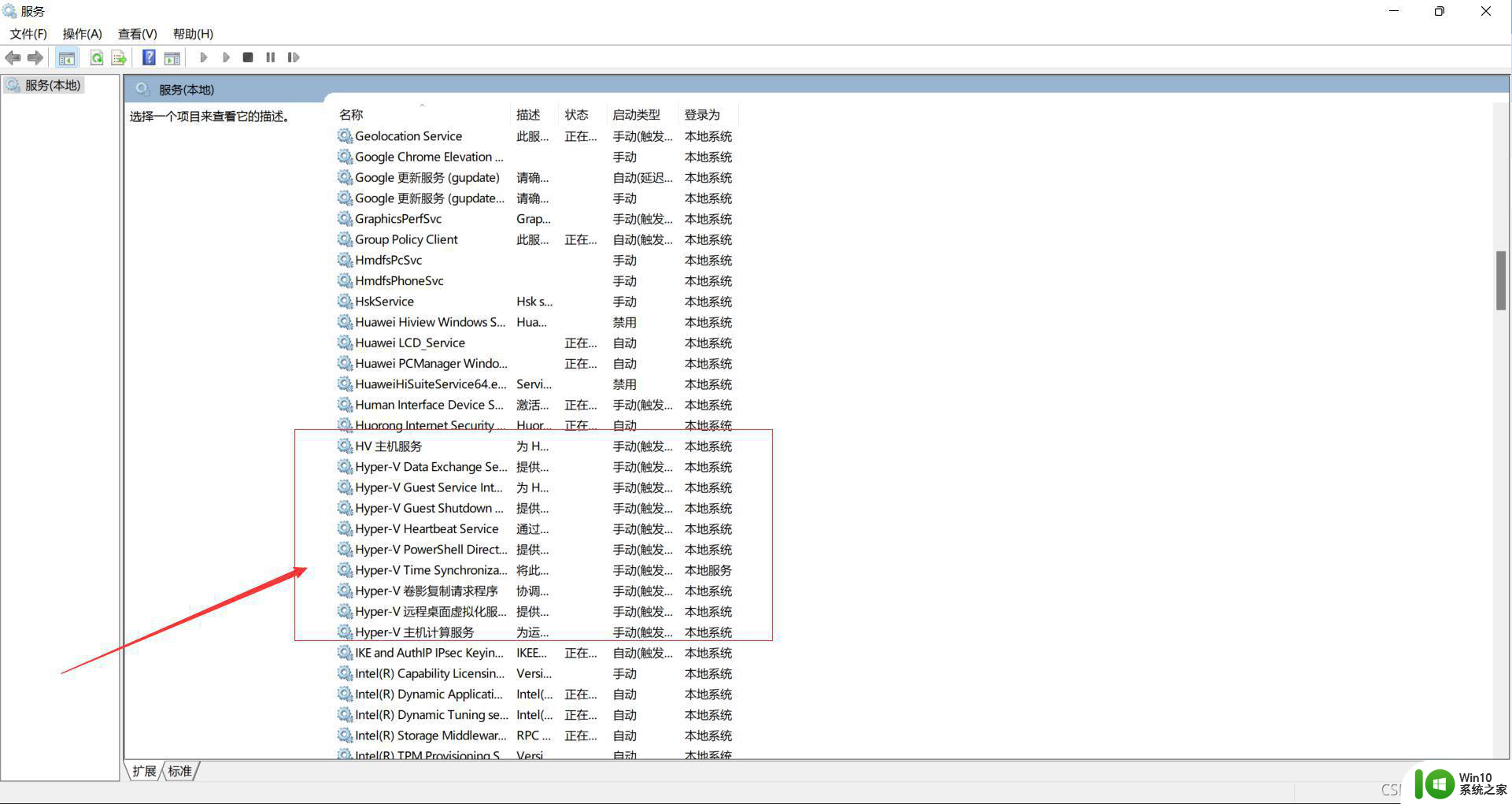
以上是禁用设备/凭据保护的方法,如果您遇到此问题,可以按照以上步骤解决,希望这些方法能对您有所帮助。