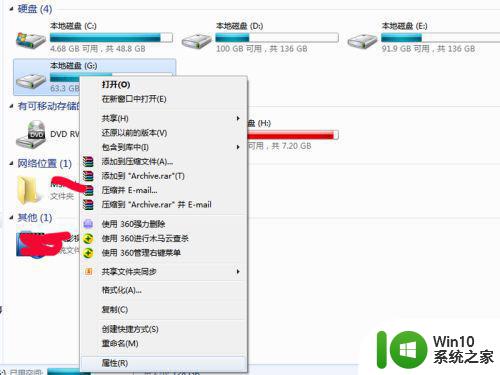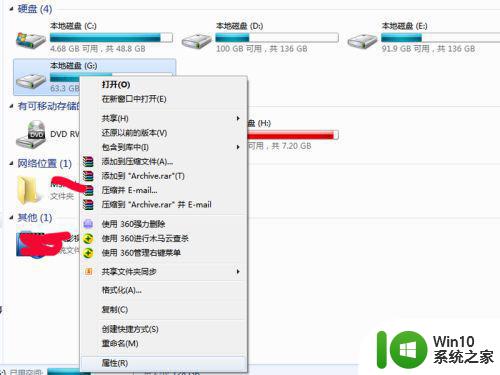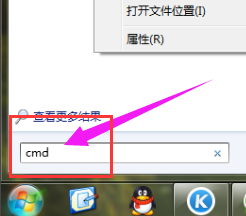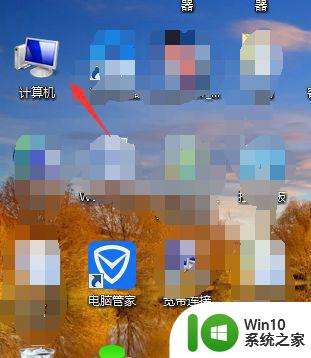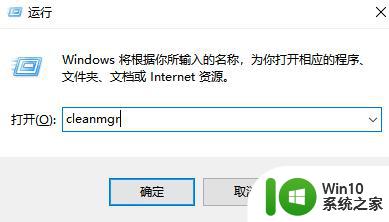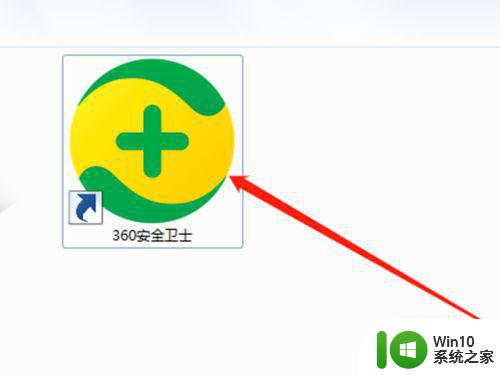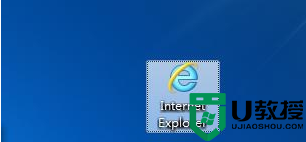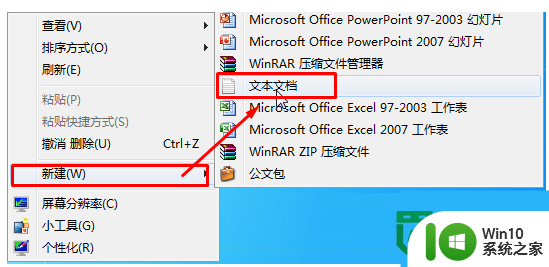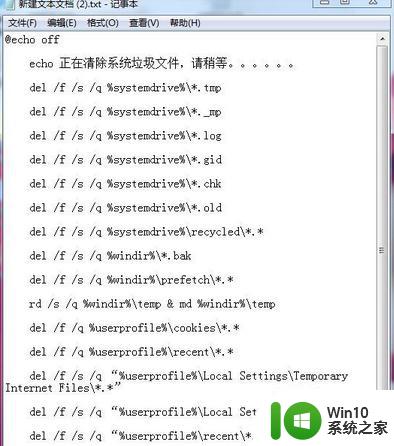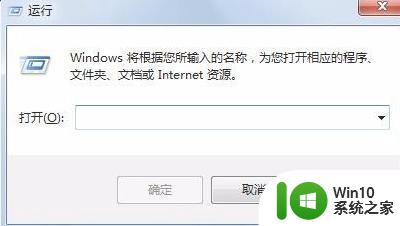教你使用代码清理win7垃圾的方法 win7系统垃圾清理代码教程
教你使用代码清理win7垃圾的方法,在日常使用计算机的过程中,我们经常会遇到系统运行缓慢、卡顿的情况,而其中一个重要原因就是系统中堆积了大量的垃圾文件,为了解决这个问题,我们可以运用代码来进行win7系统垃圾清理。代码清理垃圾的方法不仅能够快速清理系统中的垃圾文件,还能够优化系统的运行效率,提升电脑的整体性能。接下来我们将一起学习如何使用代码来清理win7系统中的垃圾文件,让我们的电脑重获新生。
1、首先使用快捷键“win+R”打开运行窗口;
2、输入命令“cleanmgr”,回车确定打开清理窗口;
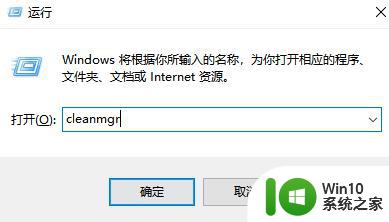
3、选择想要扫描清理的磁盘,单击“确定”即可运行;
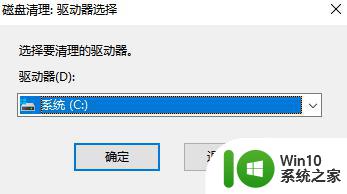
4、等待扫描完成;
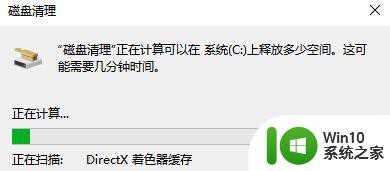
5、弹出窗口中选择你想要清理的文件,单击下方“清理系统文件”即可清理完成;
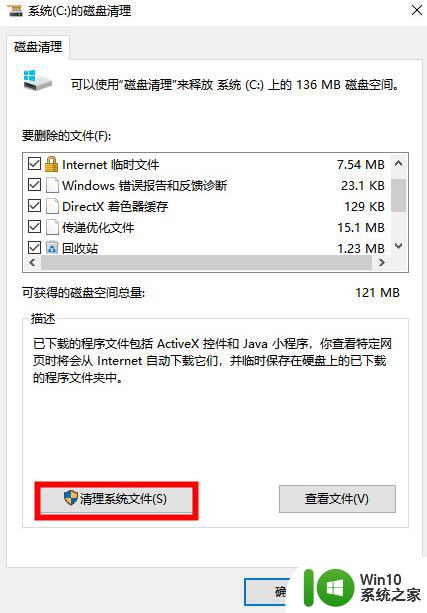
6、右键桌面鼠标滑动到“新建”,单击选择“文本文档”;
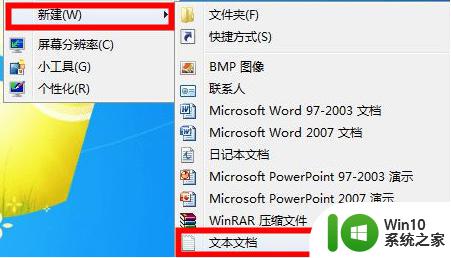
7、打开记事本文本文档,粘贴以下命令,单击左上角“文件”,选择另存为,并修改名字为“一键清理.bat”:
@echo off
echo 正在清除系统垃圾文件,请稍等。。。。。。
del /f /s /q %systemdrive%*.tmp
del /f /s /q %systemdrive%*._mp
del /f /s /q %systemdrive%*.log
del /f /s /q %systemdrive%*.gid
del /f /s /q %systemdrive%*.chk
del /f /s /q %systemdrive%*.old
del /f /s /q %systemdrive% ecycled*.*
del /f /s /q %windir%*.bak
del /f /s /q %windir%prefetch*.*
rd /s /q %windir% emp & md %windir% emp
del /f /q %userprofile%cookies*.*
del /f /q %userprofile% ecent*.*
del /f /s /q “%userprofile%Local SettingsTemporary Internet Files*.*”
del /f /s /q “%userprofile%Local SettingsTemp*.*”
del /f /s /q “%userprofile% ecent*.*”
echo 清除系统LJ完成!
echo. & pause
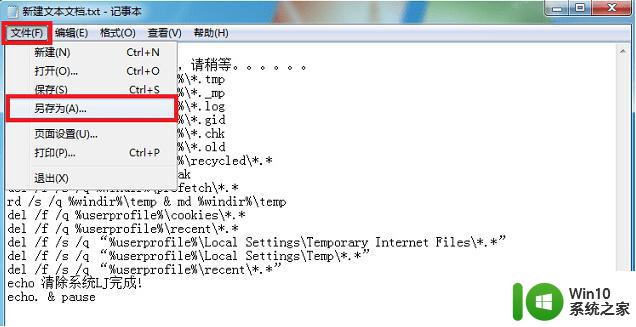
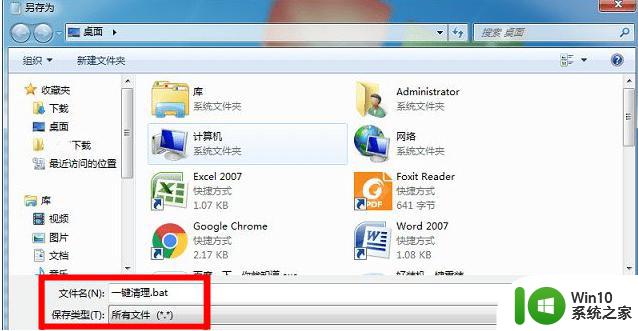
8、双击运行win7桌面上的“一键清理.bat”,等待其清理垃圾文件完成即可。
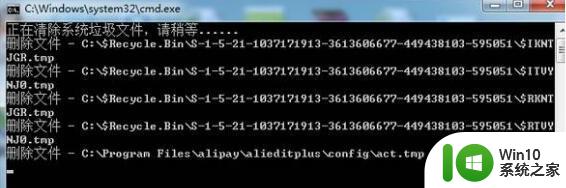
以上就是如何清理win7垃圾的全部内容,如果您仍有疑问,请参考本文提供的步骤进行操作,希望本文能对您有所帮助。