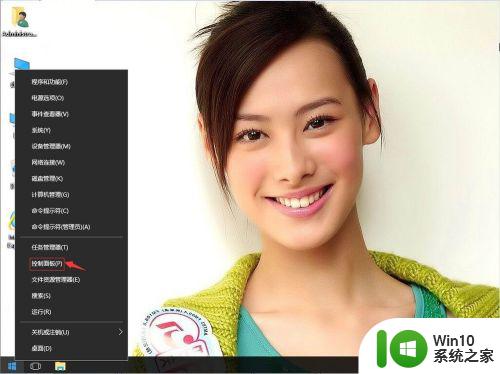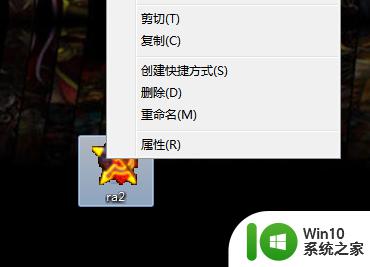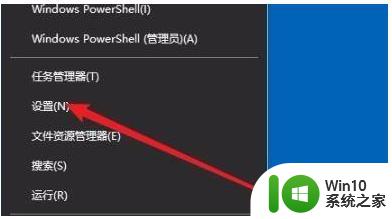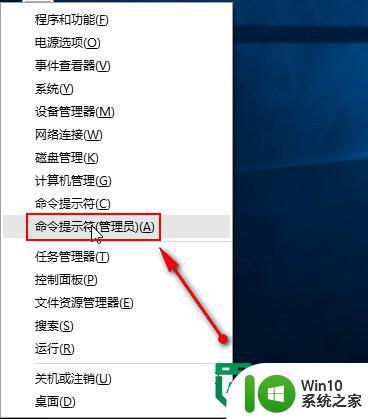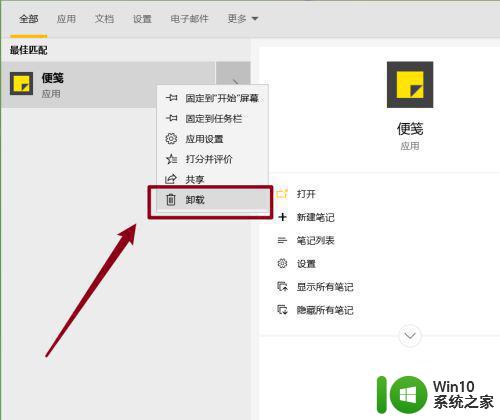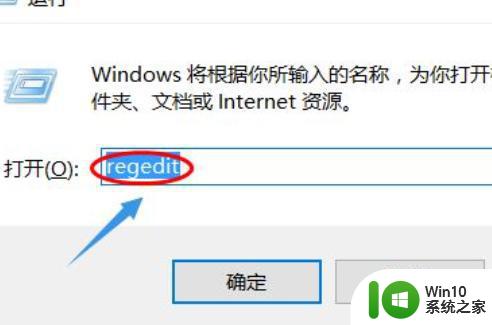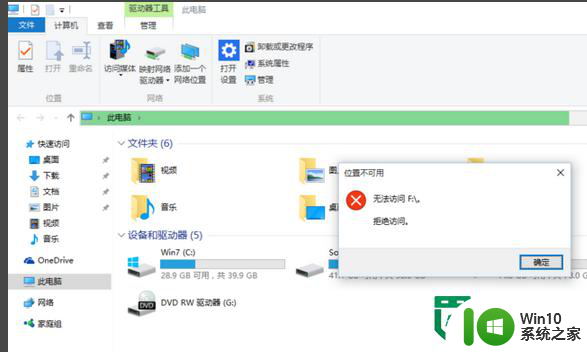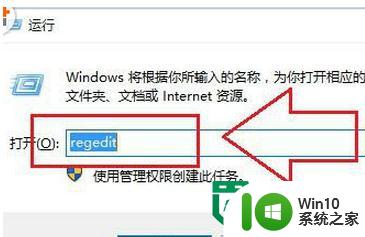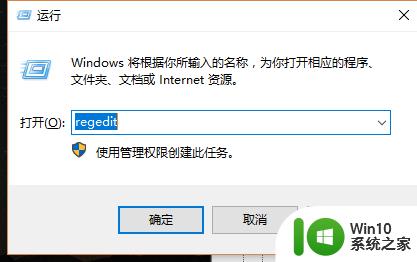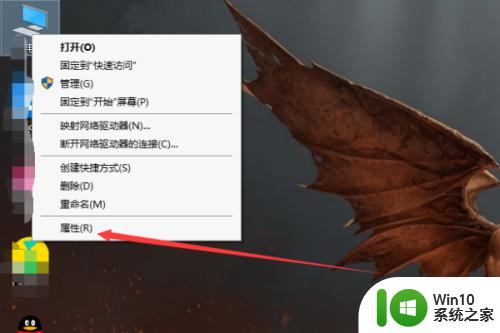win10windowspowershell打不开的解决方法 win10如何解决windowspowershell打不开
更新时间:2023-06-01 15:32:54作者:zheng
有些用户在使用win10电脑的时候发现自己电脑中的windowspowershell打不开,这该怎么办呢?今天小编教大家win10windowspowershell打不开的解决方法,操作很简单,大家跟着我的方法来操作吧。
具体方法:
1.打开开始菜单,点击设置。
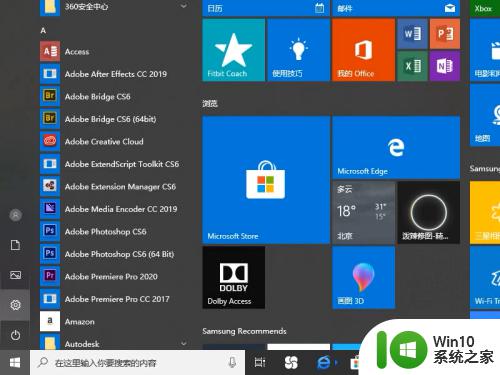
2.在系统页面点击应用。
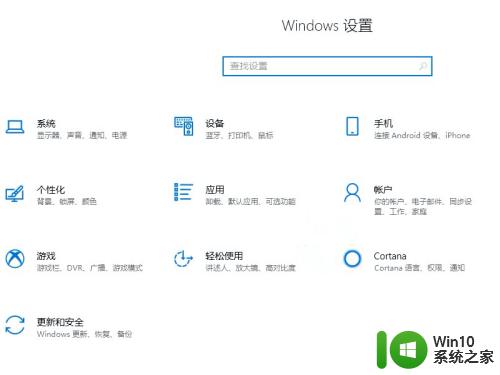
3.点击程序和功能。
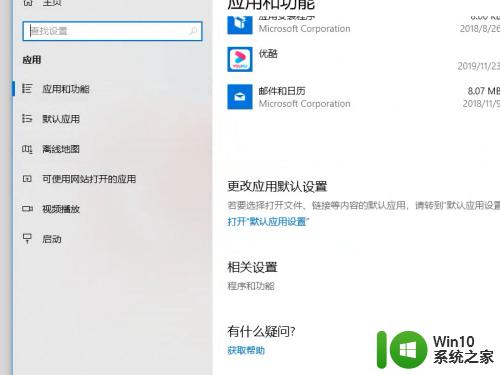
4.点击启用或关闭Windows功能。
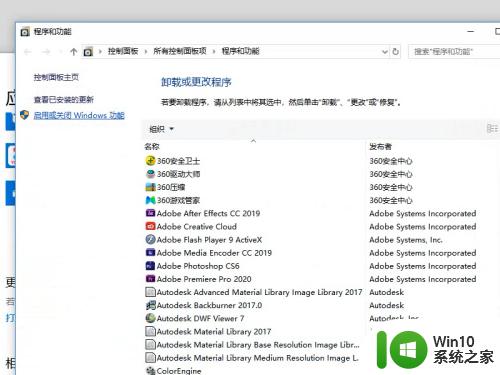
5.勾选WindowsPowershell 2.0,点击确定。
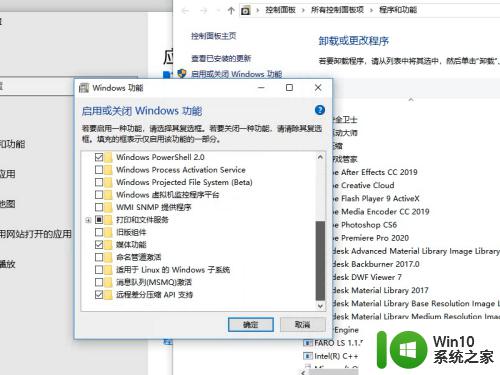
以上就是win10windowspowershell打不开的解决方法的全部内容,有遇到相同问题的用户可参考本文中介绍的步骤来进行修复,希望能够对大家有所帮助。