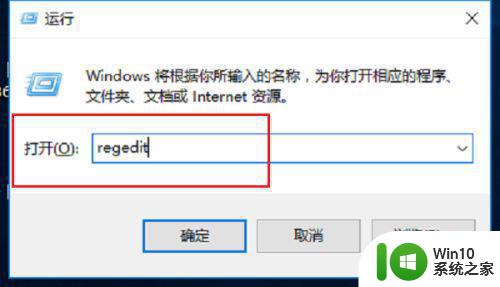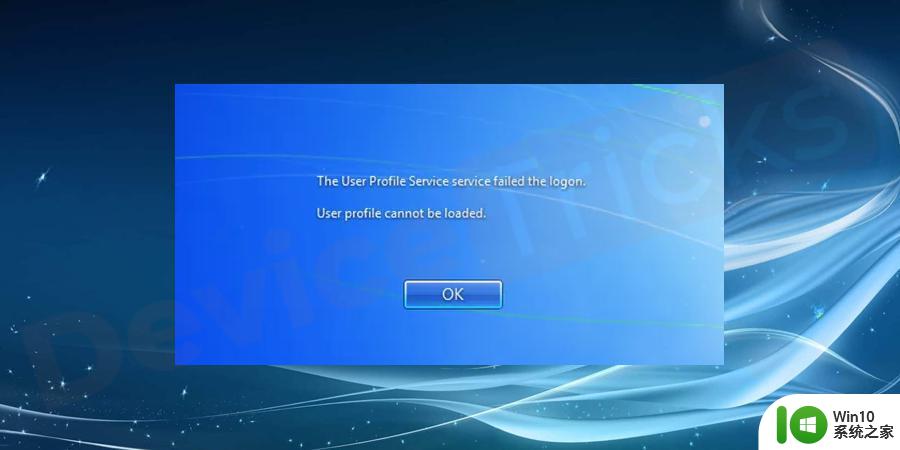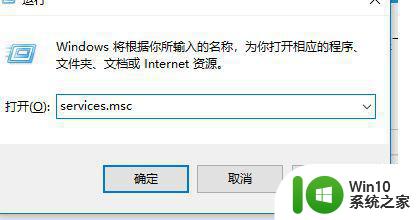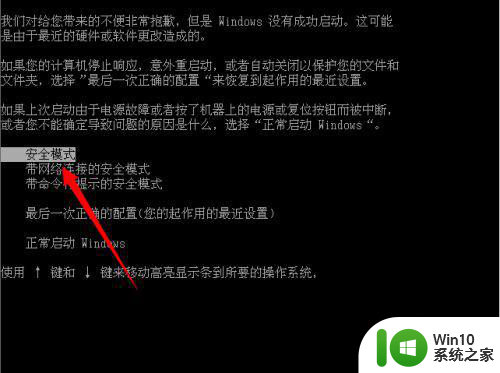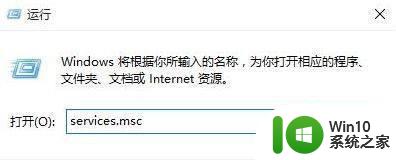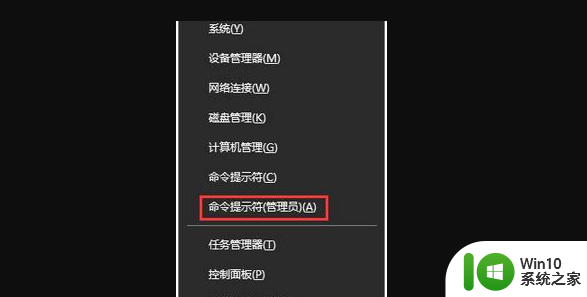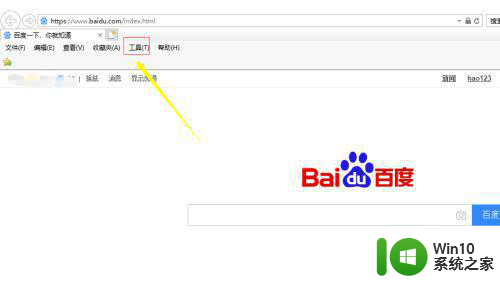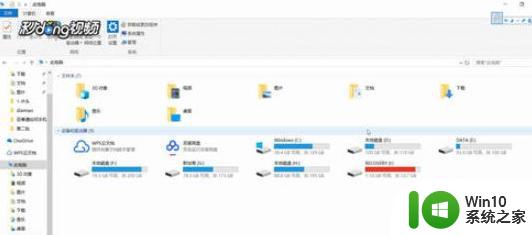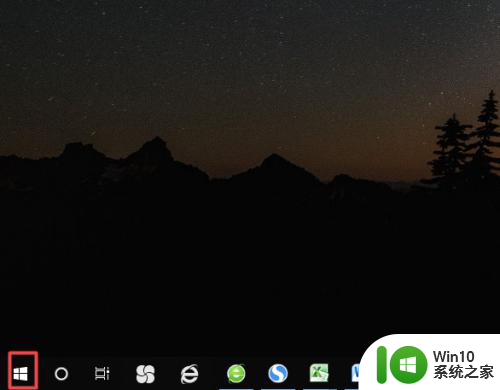笔记本win10电脑userprofileservice服务登录失败解决方法 win10电脑userprofileservice服务登录失败怎么办
更新时间:2024-05-05 17:48:37作者:jiang
在使用Win10笔记本电脑时,有时可能会遇到userprofileservice服务登录失败的问题,这种情况通常会导致用户无法正常登录系统,给工作和生活带来诸多不便。但不用担心,针对这种情况,我们可以采取一些简单的解决方法来解决这一问题,让您的电脑恢复正常使用。接下来我们将为您介绍一些解决方法,帮助您轻松应对这一困扰。
具体方法:
1、在电脑开机状态下按Win+R打开运行功能,并在打开输入框内输入:services.msc;
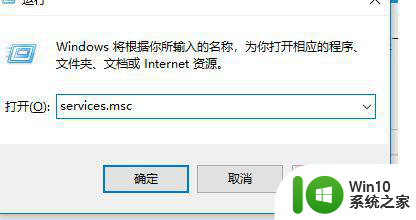
2、成功打开服务功能,并找到:User Profile Service功能;
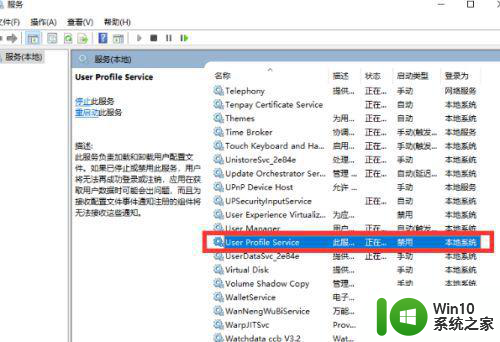
3、双击User Profile Service 打开,将启动类型设置为自动;
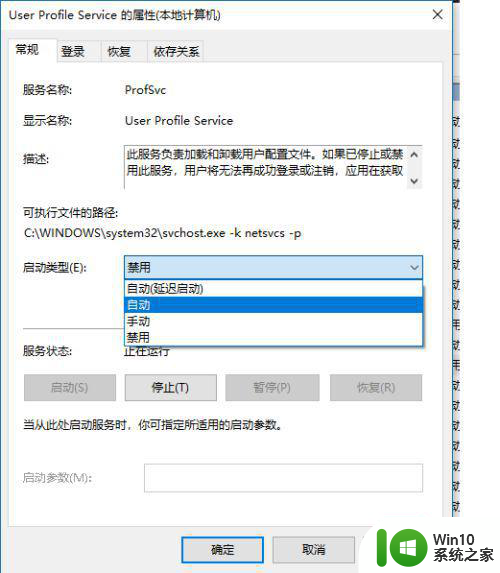
4、再次重启电脑后,将不再提示该错误问题;
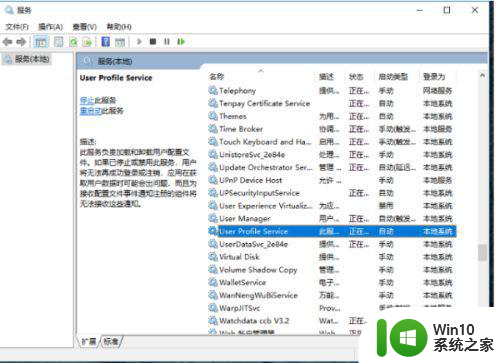
以上就是笔记本win10电脑userprofileservice服务登录失败解决方法的全部内容,有出现这种现象的小伙伴不妨根据小编的方法来解决吧,希望能够对大家有所帮助。