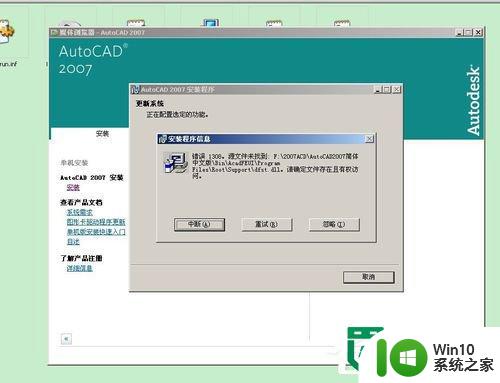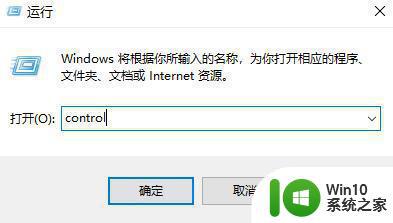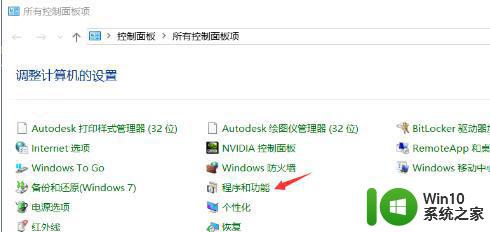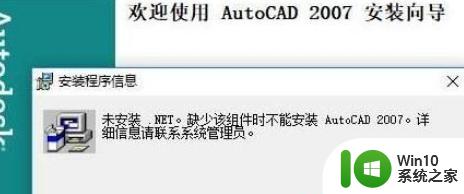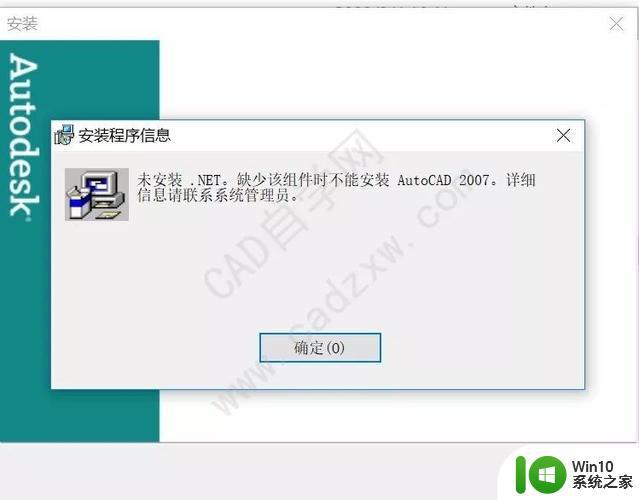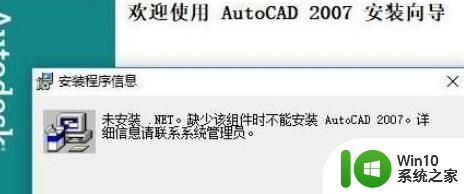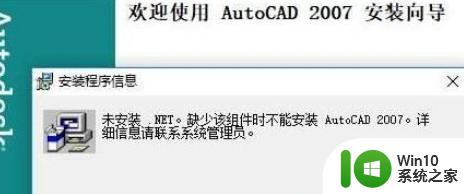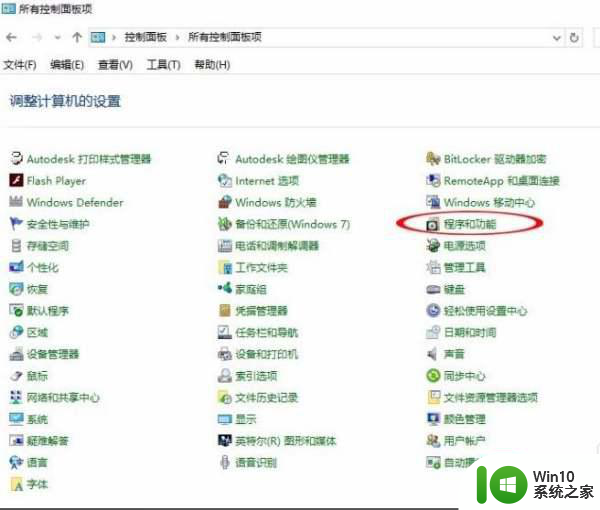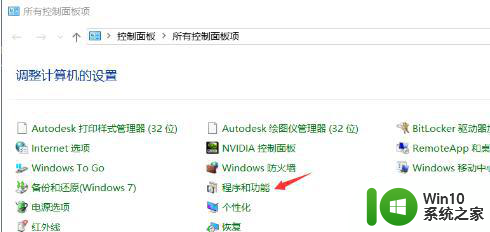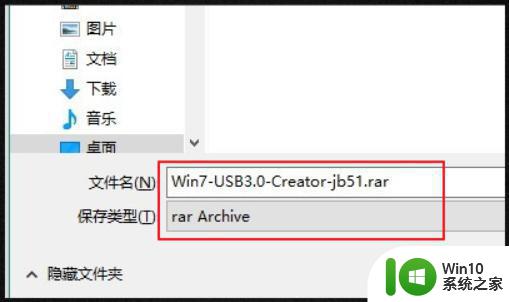xp安装CAD提示缺少dfst.dll怎么解决 xp安装CAD提示缺少dfst.dll怎么处理
在安装CAD软件时,有时会遇到提示缺少dfst.dll文件的情况,这可能会导致软件无法正常运行,要解决这个问题,可以尝试重新安装CAD软件或者从官方网站下载缺少的dfst.dll文件进行替换。也可以通过更新系统补丁或者查找其他解决方案来解决这个问题。希望以上方法能够帮助您顺利解决xp安装CAD提示缺少dfst.dll的困扰。
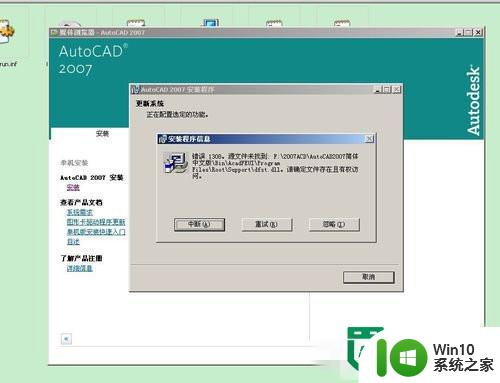
具体步骤如下:
1、首先当然是下载安装并解压AutoCAD2007,然后找到安装包里的setup.exe进行安装。
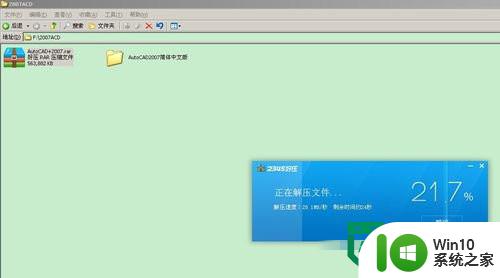
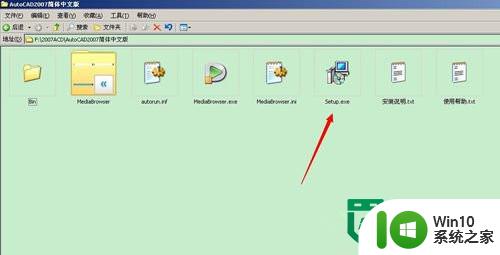
2、点击安装,安装简体中文版AutoCAD2007前必须安装某些支持部件,直接点击确认即可,系统会自行安装这些支持部件。
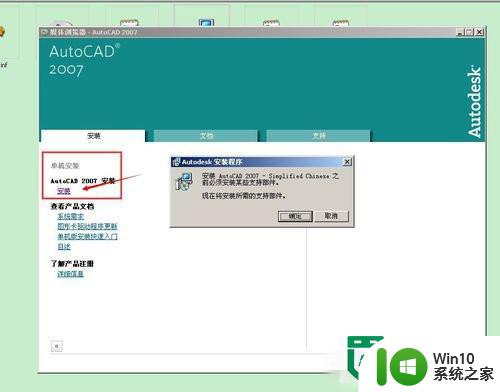
3、接下来问题就出现了,系统提示错误1308,源文件xxx.dfst.dll未找到,请确定文件存在且有权访问。
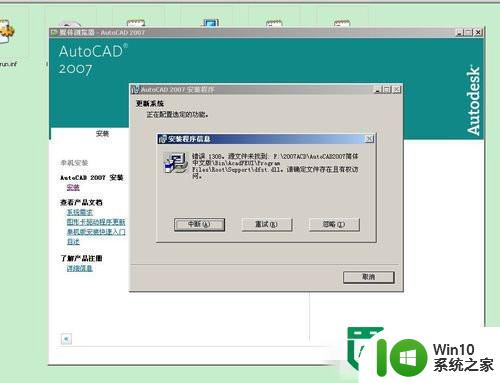
4、怎么处理呢?很简单。首先,新建一个空白的文本文档。
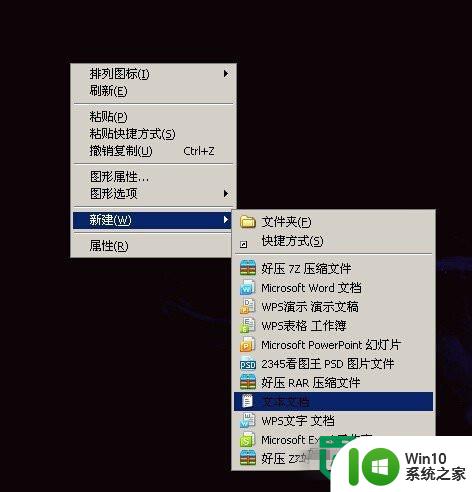
5、打开该空白文档,无需输入任何文字,点击文件,另存为。

6、点击另存为后,将文件名改为 dfst.dll ,保存类型选择 所有文件 ,点击保存。

7、这时你会发现,保存完的文件上有俩小齿轮图标。将该文件放到安装程序的根目录下的support文件夹里。
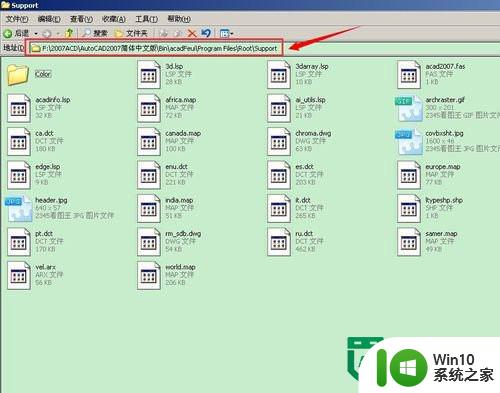
8、重装07CAD即可。
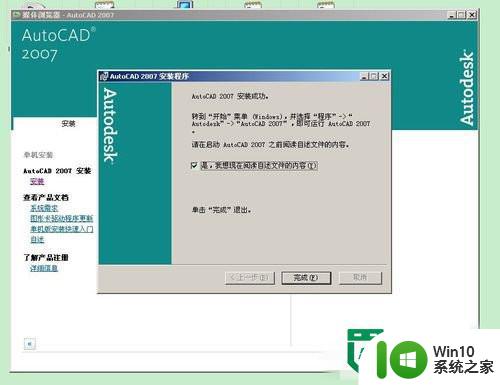
以上就是xp安装CAD提示缺少dfst.dll怎么解决的全部内容,有需要的用户就可以根据小编的步骤进行操作了,希望能够对大家有所帮助。