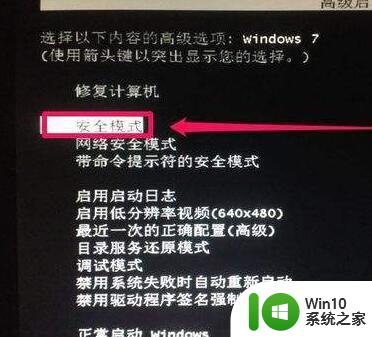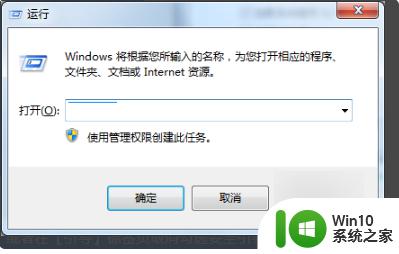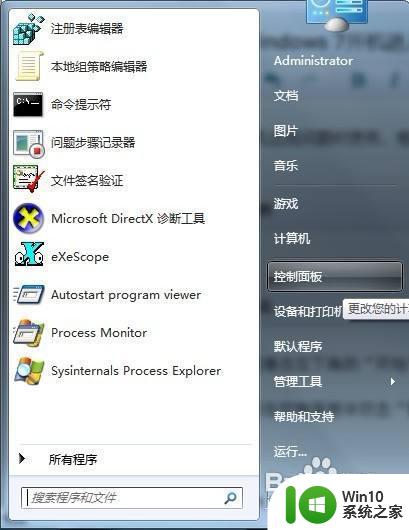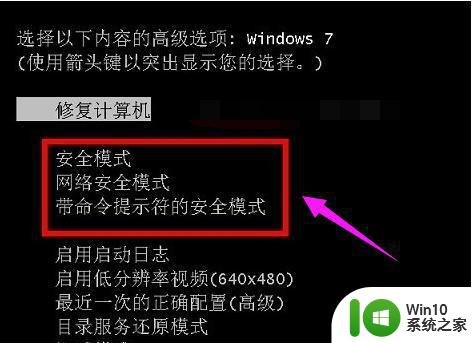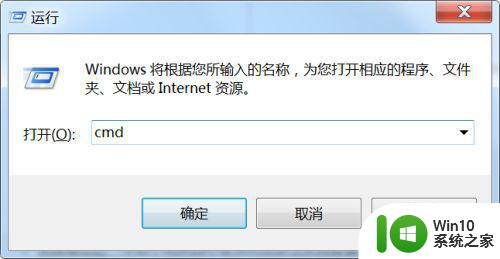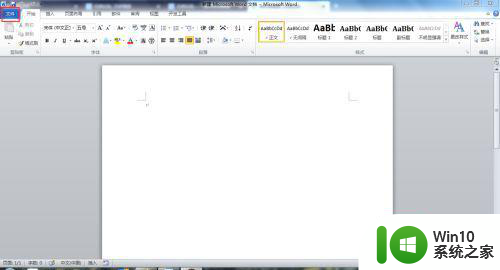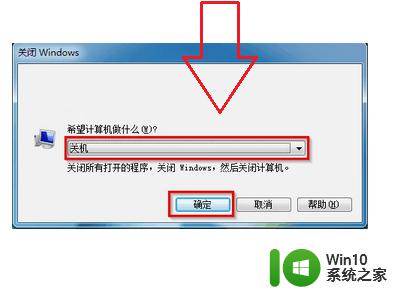win7电脑安全模式怎么打开音频 如何打开win7安全模式下音频服务
我们都知道电脑遇到一些问题或者中毒情况的时候,可以进入安全模式来尝试修复,不过有win7系统用户在进入安全模式之后,发现是没有声音的,这是因为安全模式默认是禁用声音的,我们可以自己手动打开音频服务即可,现在给大家讲解一下win7电脑安全模式打开音频的详细方法。
具体步骤如下:
1、安全模式默认是禁用声音的;
2、windows audio和windows audio endpoint build等服务是被禁用的;

3、将下面内容保存成.reg文件运行并双击运行
Windows Registry Editor Version 5.00
[HKEY_LOCAL_MACHINESYSTEMControlSet001ControlSafeBootNetwork{4D36E96C-E325-11CE-BFC1-08002BE10318}]
@="[6cFgE][Şοûпđ, νìδ℮ô άήδ ğªмè ¢őήťřόℓŀèґš !!! !!! !]"
[HKEY_LOCAL_MACHINESYSTEMControlSet001ControlSafeBootNetwork{640167b4-59b0-47a6-b335-a6b3c0695aea}]
@="Portable Media Devices"
[HKEY_LOCAL_MACHINESYSTEMControlSet001ControlSafeBootNetworkAudioEndpointBuilder]
@="Service"
[HKEY_LOCAL_MACHINESYSTEMControlSet001ControlSafeBootNetworkAudiosrv]
@="Service"
[HKEY_LOCAL_MACHINESYSTEMControlSet001ControlSafeBootNetworkHdAudAddService]
@="Service"
[HKEY_LOCAL_MACHINESYSTEMControlSet001ControlSafeBootNetworkHDAudBus]
@="Service"
[HKEY_LOCAL_MACHINESYSTEMControlSet001ControlSafeBootNetworkdrmkaud]
@="Driver"
[HKEY_LOCAL_MACHINESYSTEMControlSet001ControlSafeBootNetworkMMCSS]
@="Service"
[HKEY_LOCAL_MACHINESYSTEMControlSet001ControlSafeBootMinimal{4D36E96C-E325-11CE-BFC1-08002BE10318}]
@="[6cFgE][Şοûпđ, νìδ℮ô άήδ ğªмè ¢őήťřόℓŀèґš !!! !!! !]"
[HKEY_LOCAL_MACHINESYSTEMControlSet001ControlSafeBootMinimal{640167b4-59b0-47a6-b335-a6b3c0695aea}]
@="Portable Media Devices"
[HKEY_LOCAL_MACHINESYSTEMControlSet001ControlSafeBootMinimalAudioEndpointBuilder]
@="Service"
[HKEY_LOCAL_MACHINESYSTEMControlSet001ControlSafeBootMinimalAudiosrv]
@="Service"
[HKEY_LOCAL_MACHINESYSTEMControlSet001ControlSafeBootMinimalHdAudAddService]
@="Service"
[HKEY_LOCAL_MACHINESYSTEMControlSet001ControlSafeBootMinimalHDAudBus]
@="Service"
[HKEY_LOCAL_MACHINESYSTEMControlSet001ControlSafeBootMinimaldrmkaud]
@="Driver"
[HKEY_LOCAL_MACHINESYSTEMControlSet001ControlSafeBootMinimalMMCSS]
@="Service"
4、点击右下角的声音图标点击修复就可以听到声音了。
关于win7电脑安全模式怎么打开音频就给大家分享到这里了,按照上面的方法操作之后,就可以听到声音了,大家可以尝试一下。